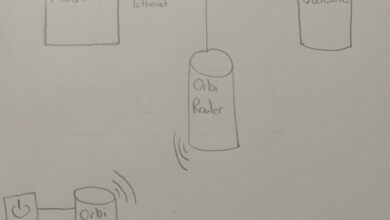Can You Connect a Router to a Modem Router Combo? Unlock the Potential!

Yes, you can connect a router to a modem router combo. Connecting a router to a modem router combo allows you to expand your network, improve internet speed, and have more control over your network settings.
By doing this, you can connect more devices to your network, such as computers, smartphones, and smart home devices. It also allows you to customize your network settings, such as setting up a separate guest network or implementing parental controls.
This setup is especially useful in larger homes or offices where the Wi-Fi signal from the modem router combo may not reach every corner. Overall, connecting a router to a modem router combo is a simple and effective way to enhance your network performance and capabilities.
Understanding Modem-Router Combos
Connect your router to a modem-router combo effortlessly for a seamless internet experience. Benefit from the convenience and functionality of both devices without any hassle.
A modem-router combo, also known as a gateway or all-in-one device, is a convenient solution that combines the functions of a modem and a router into a single unit. This type of device is commonly provided by Internet service providers (ISPs) to their customers.
If you’re wondering whether you can connect a router to a modem-router combo, let’s delve deeper into how these devices work and the possibilities they offer.
How Do Modem-Router Combos Function?
- A modem-router combo is designed to provide both internet connectivity and network distribution.
- It connects to your ISP’s network through a coaxial or DSL cable, depending on the type of internet connection you have.
- The modem component of the combo translates signals from your ISP into a format that can be used by your devices.
- The router component helps transmit the internet connection wirelessly throughout your home or office.
Benefits Of Modem-Router Combos
- Space-saving: Combining a modem and a router into one device helps reduce clutter and minimizes the need for additional cables and power outlets.
- Simplified setup: With a modem-router combo, you only need to set up and configure a single device, rather than multiple devices separately.
- Cost-effective: Renting or purchasing a modem-router combo can be more economical compared to buying separate modem and router devices.
Connecting A Router To A Modem-Router Combo
Yes, it is possible to connect a standalone router to a modem router combo. This can be beneficial if you want to extend the wireless coverage in your home or office or if you prefer more advanced features offered by a standalone router.
Here’s a basic outline of how to connect the two devices:
- Locate an available LAN port on the modem-router combo.
- Connect an Ethernet cable from the LAN port of the modem-router combo to the WAN (Internet) port of the standalone router.
- Power on both devices and wait for them to boot up.
- Access the administration settings of the standalone router through a web browser on a connected device.
- Configure the settings of the standalone router according to your preferences (e.g., SSID, password, security settings, etc. ).
- Enjoy the extended wireless coverage and any additional features provided by the standalone router.
By following these steps, you can expand your network coverage without losing the convenience and functionality of your existing modem-router combo.
Modem-router combos offer a convenient solution for internet connectivity and network distribution. They combine the functionality of a modem and a router into one device, saving space and simplifying setup. Connecting a standalone router to a modem-router combo allows you to extend wireless coverage and access more advanced features.
With this understanding, you can easily make the necessary connections and optimize your network setup.
Benefits And Limitations
You can connect a router to a modem router combo, which offers benefits like expanded network coverage and the ability to connect more devices. However, there may be limitations in terms of potential compatibility issues and overall network performance.
Can You Connect A Router To A Modem Router Combo
If you’re wondering whether it’s possible to connect a router to a modem router combo, you’ve come to the right place. In this section, we will discuss the benefits and limitations of connecting a router to a modem router combo.
Benefits:
- Expanded Coverage: By connecting a router to a modem router combo, you can extend your wireless network coverage. This is especially useful in large homes or office spaces where the signal from a modem router combo alone may not reach every corner.
- More Ethernet Ports: Modem router combos usually come with a limited number of Ethernet ports, which can be a hassle if you have multiple devices that require a wired connection. Adding a separate router allows you to have more Ethernet ports for your devices.
- Advanced Features: While modem router combos offer basic features, a standalone router often provides more advanced functionalities such as parental controls, advanced security settings, and the ability to prioritize network traffic.
- Flexibility: Connecting a separate router to a modem router combo gives you the flexibility to customize your network setup according to your specific needs. You can choose a router that fulfills your requirements for speed, range, and additional features.
Limitations:
- Double NAT: One of the main limitations of connecting a router to a modem router combo is the potential for double NAT (Network Address Translation). This can cause certain applications and devices to experience connectivity issues, as they may not be able to communicate with each other properly.
- Complex Setup: Setting up a separate router alongside a modem router combo can be more complicated than a standalone router setup. It involves additional configuration steps and may require technical know-how.
- Potential Signal Interference: If the router and the modem router combo operate on the same frequency band, they may interfere with each other, causing signal degradation and reduced performance.
- Increased Cost: While adding a separate router can expand your network capabilities, it also comes at an additional cost. You will need to invest in a standalone router, which can range in price depending on the features and specifications you require.
Connecting a router to a modem router combo can provide you with more control over your network and improve Wi-Fi coverage in your home or office. However, it’s essential to weigh the benefits against the limitations to determine if it’s the right setup for you.
Consider factors such as your specific needs, technical expertise, and budget before making a decision.
Connecting A Router To A Modem-Router Combo
Connecting a router to a modem-router combo is possible and can provide better network coverage and performance. By simply connecting the router to the modem-router combo, you can extend your network and enjoy faster internet speeds throughout your home or office.
So, you’ve got a modem-router combo, but you want to connect an additional router to it. Can it be done? The answer is yes! In this section, we’ll walk you through the steps of connecting a router to a modem router combo.
Whether you’re looking to boost your Wi-Fi coverage, set up a separate network, or simply expand your connectivity options, we’ve got you covered.
Things To Consider:
- Compatibility: Before proceeding, ensure that your modem-router combo and the additional router you want to connect are compatible with each other. Check their specifications or consult the manufacturer’s documentation.
- Router Placement: Find an optimal location for your additional router to avoid interference and maximize coverage. Consider placing it in a central area or closer to areas with weak Wi-Fi signals.
- Connection Type: Determine the type of connection you want to establish between the modem-router combo and the additional router. This can be either a wired or wireless connection.
Steps To Connect A Router To A Modem-Router Combo:
- Gather the necessary equipment: Make sure you have all the required equipment handy, including the additional router, Ethernet cables, and power adapters.
- Choose connection method: Decide whether you want to connect the routers using a wired or wireless connection. Each method has its own benefits and limitations. Choose the one that suits your needs.
- Wired Connection: For a wired connection, connect one end of an Ethernet cable to a LAN port on the modem-router combo, and the other end to the WAN port of the additional router.
- Wireless Connection: For a wireless connection, locate the wireless settings on both the modem router combo and the additional router. Set up the additional router as a wireless access point by connecting it to the modem-router combo via an Ethernet cable. Configure the wireless settings on the additional router to match those of the modem-router combo.
- Configure the additional router: Access the configuration settings of the additional router by typing its IP address into a web browser. Follow the manufacturer’s instructions to set up the additional router according to your preferences. You may need to configure the wireless network name (SSID), network security settings, and password on the additional router.
- Test the connection: Once the configuration is complete, test the connection by connecting a device to the additional router’s network. Ensure that devices connected to the additional router can access the internet and communicate with devices on the modem-router combo’s network.
- Troubleshooting: If you encounter any issues during the setup process, refer to the manufacturer’s documentation or consult online resources for troubleshooting tips. Common issues include incorrect network settings, IP conflicts, or outdated firmware.
By following these steps, you should be able to connect an additional router to your modem-router combo successfully. Enjoy the benefits of expanded Wi-Fi coverage or multiple networks, depending on your specific requirements. Happy networking!
Router Placement And Configuration
You can connect a router to a modem router combo, allowing you to extend your network coverage and customize your network settings for optimal performance. Proper router placement and configuration will help ensure a stable and reliable connection throughout your home or office.
When setting up a router in conjunction with a modem router combo, it’s essential to consider the placement and configuration to ensure optimal performance and connectivity. Follow these guidelines for successful router placement and configuration:
Placement:
- Position the router centrally in the space where you want to receive the strongest Wi-Fi signal.
- Keep the router away from obstructions such as walls, large furniture, and metal objects that can interfere with the signal.
- Avoid placing the router near appliances that emit electromagnetic waves, like microwaves and cordless phones.
- Consider using a Wi-Fi analyzer tool to help identify areas with weak signal strength and adjust the router placement accordingly.
Configuration:
- Connect the modem router combo to the router using an Ethernet cable. Plug one end of the cable into an available Ethernet port on the modem router combo, and the other end into the WAN or Internet port on the router.
- Access the router’s admin panel by typing the default IP address into a web browser. Check the router’s manual or the manufacturer’s website for the specific IP address.
- Set up a unique SSID (wireless network name) for the router to differentiate it from the modem router combo’s network. This allows you to connect to the desired network.
- Choose a strong password for the router’s Wi-Fi network to prevent unauthorized access.
- Configure the Wi-Fi channel and bandwidth settings to minimize interference from nearby networks.
- Enable WPA2 encryption for enhanced network security.
- Consider adjusting the router’s wireless transmission power to optimize coverage without causing interference.
By following these guidelines for router placement and configuration, you can maximize your Wi-Fi coverage, minimize interference, and ensure seamless connectivity between your router and modem router combo.
Double Nat Issues
Double NAT issues can arise when trying to connect a router to a modem router combo, causing connectivity problems. It’s essential to address this issue to ensure a smooth and seamless internet experience.
If you’re looking to connect a router to a modem router combo, you may encounter a common issue known as Double NAT. This occurs when you have two devices on your network performing network address translation (NAT), which can lead to connectivity problems and hinder your overall network performance.
In this section, we’ll explore the potential issues associated with Double NAT and discuss some possible solutions to resolve them.
Understanding Double Nat:
- Double NAT refers to the situation where you have two devices performing NAT on your network, typically a modem router combo provided by your ISP and a separate router connected to it.
- Each device creates its own private network, resulting in two layers of NAT translation. This can complicate network configurations and lead to issues such as restricted access to certain services, slow connection speeds, and problems with online gaming and video streaming.
Problems Caused By Double Nat:
- Limited access to certain services: Some online services, such as online gaming or remote access to your network, may have trouble functioning properly when behind Double NAT.
- Reduced connection speeds: With two layers of NAT translation, network performance can be affected, leading to slower connection speeds and increased latency.
- Port forwarding complications: Setting up port forwarding can be challenging with Double NAT, as you need to configure it on both the modem router combo and the secondary router.
Resolving :
- Bridge mode: One possible solution is to configure the modem router combo in bridge mode, effectively turning off NAT on that device and allowing your secondary router to handle all the network functions.
- DMZ setup: Another option is to set up a DMZ (Demilitarized Zone) on either the modem router combo or the secondary router. This directs all incoming traffic to one specific device, bypassing the other NAT layer.
- Cascading routers: In some cases, cascading routers can help resolve Double NAT issues. This involves connecting the secondary router to one of the LAN ports on the modem router combo, disabling the NAT functionality on the secondary router, and configuring it as an access point.
In this section, we explored the concept of Double NAT and the potential issues it can cause when connecting a router to a modem router combo. We discussed some possible solutions, such as bridge mode, DMZ setup, and cascading routers, to address these issues.
By understanding and resolving Double NAT problems, you can ensure a smoother and more reliable network connection.
Bridging The Modem-Router Combo
Connect a router to a modem-router combo effortlessly to enhance your network’s performance. Bridge the devices to enjoy faster speeds and improved wireless coverage.
Have you ever wondered if it’s possible to connect a router to a modem-router combo? The good news is, yes, it is! By bridging the modem-router combo, you can enhance your network setup and enjoy the benefits of a separate router.
We will explore the process of bridging your modem-router combo in a step-by-step manner. Let’s dive in and see how it’s done.
Why Bridge Your Modem-Router Combo?
Bridging your modem-router combo allows you to achieve better network performance and more advanced capabilities. Here are a few reasons why you might want to bridge your modem-router combo:
- Improved network speed and stability: By connecting a dedicated router, you can optimize your network for faster speeds and a more stable connection.
- Advanced security features: A separate router often offers more robust security features, such as advanced firewall settings and VPN support.
- Enhanced customization options: With a standalone router, you have greater control over your network settings and can customize them to meet your specific needs.
How To Bridge Your Modem-Router Combo
To bridge your modem-router combo and connect a separate router, follow these steps:
- Access your modem-router combo’s settings by entering its IP address into a web browser.
- Log in using your admin credentials, which are typically provided by your Internet Service Provider (ISP).
- Locate the “Bridge Mode” or “Bridged Mode” option in your modem-router combo’s settings. This may differ depending on the model and manufacturer.
- Enable bridge mode by selecting the appropriate option.
- Connect one end of an Ethernet cable to the LAN port of your modem-router combo, and the other end to the WAN (Internet) port of your standalone router.
- Power on your standalone router and wait for it to establish a connection with the modem-router combo.
- Once the connection is established, configure your router’s settings as desired. You may need to consult your router’s user manual or the manufacturer’s website for specific instructions.
- Test your new network setup by connecting to the internet and verifying that everything is working correctly.
By following these steps, you can bridge your modem-router combo and enjoy the benefits of a standalone router. Remember, it’s important to ensure compatibility between your modem-router combo and the router you plan to connect. Consider consulting your ISP or the router’s manufacturer if you have any doubts or need additional assistance.
So, if you’re looking to improve your network performance and gain more control over your settings, bridging your modem-router combo is definitely worth considering. Give it a try and experience the difference for yourself!
Router Cascading Setup
Yes, you can connect a router to a modem router combo through a setup called router cascading. This allows you to extend your network and improve coverage.
So you have a modem router combo, but you also want the added functionality and control of a separate router. Can you connect a router to a modem router combo? The answer is yes, and it’s called router cascading setup.
Let’s take a closer look at how you can achieve this and the benefits it can bring.
What Is Router Cascading Setup?
Router cascading setup is the process of connecting a secondary router to a modem router combo in order to extend your network and gain more control over your internet connection. This setup allows you to have multiple routers working together to provide a more reliable and efficient network.
How To Set Up Router Cascading
Setting up router cascading may sound intimidating, but it’s actually quite straightforward. Here’s a step-by-step guide to help you get started:
- Choose a secondary router: Select a router that is compatible with your modem router combo. Make sure it has the necessary ports and features to meet your needs.
- Disable DHCP on the secondary router: Once you have your secondary router, access its settings and disable the DHCP (Dynamic Host Configuration Protocol) function. This will prevent conflicts with the primary router.
- Connect the secondary router to the primary router: Use an Ethernet cable to connect one of the LAN ports on the primary router to the WAN port on the secondary router. This will establish a connection between the two routers.
- Configure the secondary router: Access the settings of the secondary router and set up its wireless network name (SSID) and password. You can also adjust other settings according to your preferences.
- Position the routers: Choose strategic locations for both routers to ensure optimal coverage throughout your home or office. Keep in mind factors such as distance, obstacles, and interference from other devices.
- Test your network: Once everything is set up, test your network to ensure that you have a stable internet connection and that devices can seamlessly switch between the primary and secondary routers.
Benefits Of Router Cascading
Router cascading setup can offer several benefits for your network, including:
- Better coverage: By adding a secondary router, you can extend the range of your network and eliminate dead zones in your home or office.
- Improved performance: With multiple routers working together, you can distribute the network load more evenly, resulting in faster and more stable internet speeds.
- Enhanced control: By having separate routers, you have more control over network settings, such as access controls, parental controls, and Quality of Service (QoS) prioritization.
- Separate networks: Router cascading can allow you to set up separate networks for different purposes, such as having one network for personal use and another for guests or IoT devices.
Router cascading setup can be a great solution if you want to extend your network coverage, improve performance, and have more control over your internet connection. With the right equipment and a little configuration, you can enjoy the benefits of having multiple routers working together seamlessly.
Ip Address And Dhcp Considerations
Connecting a router to a modem router combo is possible. Ensure that the IP address and DHCP settings are properly configured to establish a functional network connection.
Can You Connect A Router To A Modem Router Combo:
If you are wondering whether you can connect a router to a modem router combo, you are not alone. Many people have faced this question when wanting to expand their home network or improve their Wi-Fi coverage. In this section, we will explore the IP address and DHCP considerations involved in connecting a router to a modem router combo.
IP Address Allocation: Static vs. Dynamic
When connecting a router to a modem router combo, there are two types of IP address allocations to consider: static and dynamic.
- Static IP Address:
- Assigns a permanent IP address to a device.
- Requires manual configuration.
- Ensures consistent IP address assignment, making it convenient for devices that host servers or need to be accessed remotely.
- Dynamic IP Address (DHCP):
- Automatically assigns IP addresses to devices.
- Offers flexibility and convenience for home networks with multiple devices.
- Uses the DHCP server in the router to assign IP addresses from a pool.
How To Connect A Router To A Modem Router Combo
To connect a router to a modem router combo, here’s the step-by-step process:
- Disable the DHCP server on the router:
- Go to the router’s web-based interface and find the DHCP settings.
- Enable the “Bridge Mode” or “Access Point Mode” option, which disables the DHCP functionality.
- Connect the two devices:
- Use an Ethernet cable to connect one of the LAN ports on the modem router combo to the WAN port on the router.
- Configure the router:
- Access the router’s web-based interface through its default IP address.
- Set up the Wi-Fi network, security settings, and any other desired configurations.
Benefits Of Connecting A Router To A Modem Router Combo
Connecting a router to a modem router combo offers several advantages:
- Extended Wi-Fi Coverage:
- By placing the router in a central location, you can improve Wi-Fi coverage and eliminate dead zones.
- Increased Network Flexibility:
- Allows for the addition of more Ethernet ports and the ability to connect wired devices.
- Enhanced Network Security:
- Separate networks can be created for different devices, enhancing security for sensitive data.
Final Thoughts
Connecting a router to a modem router combo can be a great solution to expand your home network. By understanding IP address and DHCP considerations, you can successfully set up a router to work in conjunction with your existing modem router combo.
Whether you’re looking to boost Wi-Fi coverage or add more devices to your network, this setup can provide the flexibility and convenience you need.
SSID And Network Management
SSID and network management play a crucial role in connecting a router to a modem router combo. With proper configuration and setup, you can establish a seamless connection between these devices, ensuring efficient network performance and management.
Can You Connect A Router To A Modem Router Combo
If you have a modem router combo, you might be wondering if it’s possible to connect an additional router to enhance your network coverage or to create a separate network. In this section, we will explore the topic of SSID and network management when connecting a router to a modem router combo.
- SSID: The Service Set Identifier (SSID) is the name of your wireless network. When connecting a router to a modem router combo, it’s essential to ensure that both devices are using the same SSID. This will allow your devices to seamlessly transition between the two networks without any interruption.
- Network Management: Connecting a router to a modem router combo gives you more control over your network management. You can customize settings and preferences based on your specific needs. Here are some key aspects of network management to consider:
- Security: By having a separate router, you can implement additional security measures such as setting up different password and encryption protocols for your network.
- Parental Controls: With a separate router, you can have better control over the websites and content that can be accessed on your network. Parental control features can be enabled to ensure a safer online experience for your family.
- Guest Network: By connecting a router to a modem router combo, you can create a separate guest network. This allows you to provide secure internet access for visitors without giving them access to your primary network.
- Bandwidth Management: With an additional router, you can have more control over the allocation of bandwidth to different devices on your network. This can help prioritize bandwidth to ensure a smooth internet experience for all devices.
- Extended Coverage: Connecting a router to a modem router combo can expand your network coverage, especially if you have a large home or multiple floors. You can strategically place the additional router to eliminate dead spots and improve Wi-Fi signal strength.
By connecting a router to a modem router combo, you can enhance your network management capabilities, improve network coverage, and have more control over security and customization options. Consider these factors when deciding to connect a router to your existing modem router combo setup.
Security And Firewall Settings
Connect your router to a modem router combo and ensure optimal security and firewall settings for your network. Enhance protection and enjoy smooth connectivity without any compromises.
Can You Connect A Router To A Modem Router Combo?
In today’s digital age, having a reliable internet connection is paramount. Many households opt for modem router combos, which provide both modem and router functionalities in a single device. However, there may come a time when you need to connect an additional router to enhance your network’s performance or extend its coverage.
We will explore whether it is possible to connect a router to a modem router combo and discuss the security and firewall settings you need to consider.
Securing your network is essential to protect your personal information and devices from unauthorized access. When connecting a router to a modem router combo, it is crucial to configure the security and firewall settings properly to ensure a safe and secure network environment.
Here are some key considerations:
- Firewall Settings:
- Enable the firewall on both the modem router combo and the additional router, if available. This adds an additional layer of protection against potential threats.
- Configure the firewall to block unnecessary incoming traffic and allow only trusted connections.
- Regularly update the firmware on both devices to ensure any security vulnerabilities are addressed.
- Network Encryption:
- Enable WPA2 or WPA3 encryption on both the modem router combo and the additional router. This encrypts the data transmitted over the network, making it difficult for unauthorized users to intercept and access sensitive information.
- Strong Passwords:
- Set strong and unique passwords for both the modem router combo and the additional router. Avoid using default or common passwords to prevent unauthorized access to your network.
- MAC Address Filtering:
- Consider enabling MAC address filtering on both devices. This feature allows you to specify which devices are allowed to connect to your network based on their unique MAC addresses.
- Guest Network:
- If your modem router combo supports it, create a guest network separate from your main network. This provides an isolated environment for guests to connect to without granting them access to your private network.
- Disable Remote Management:
- To enhance security, disable remote management on both the modem router combo and the additional router. This prevents unauthorized individuals from accessing and modifying your network settings remotely.
By configuring these security and firewall settings appropriately, you can create a secure and protected network when connecting a router to a modem router combo. Taking these precautions will help safeguard your personal information, devices, and the overall integrity of your network.
Troubleshooting And Common Issues
Yes, you can connect a separate router to a modem router combo. It allows you to expand your network coverage and improve internet connectivity throughout your home or office. Simply connect the new router to one of the LAN ports on the modem router combo, and you’re good to go.
Having trouble connecting your router to a modem router combo? Don’t worry, we’ve got you covered. In this section, we will walk you through some common issues that may arise when connecting a router to a modem router combo. Read on to find solutions to these problems:
Connection Drops Frequently:
- Check the placement of your router and modem router combo. Ensure they are not obstructed by walls, furniture, or other electronic devices.
- Update your router’s firmware to the latest version.
- Reset your router and modem router combo by unplugging them for a few seconds and then plugging them back in.
- Configure the wireless channel on your router to avoid interference from other nearby devices.
- If the issue persists, reach out to your internet service provider (ISP) to ensure there are no connectivity problems on their end.
Slow Internet Speed:
- Perform a speed test using an online tool to verify your internet speed.
- Disconnect all other devices from the network and check if the speed improves. If it does, consider upgrading your internet plan or contacting your ISP for assistance.
- Make sure your router and modem router combo are not overheating. Ensure they are placed in a well-ventilated area.
- Place your router in a centralized location to optimize coverage.
- Adjust the quality of service (QoS) settings on your router to prioritize certain devices or applications.
Router Incompatibility Issues:
- Verify that your router is compatible with your modem router combo. Consult the user manuals or contact the manufacturers for compatibility information.
- Ensure both devices are using the same networking protocols, such as Wi-Fi 6 or 802.11ac.
- If your router supports auto-sensing, enable it to automatically detect the appropriate settings for your modem router combo.
- Disable any conflicting features on both devices, such as DHCP or routing capabilities.
- If all else fails, consider purchasing a router that is specifically designed to work with modem router combos.
Security Concerns:
- Change the default usernames and passwords on both your router and modem router combo to enhance security.
- Enable encryption, such as WPA2 or WPA3, on your wireless network to prevent unauthorized access.
- Regularly update the firmware on both devices to ensure you have the latest security patches.
- Disable remote management features on your router to minimize the risk of unauthorized access.
- Consider using a virtual private network (VPN) for an added layer of security when accessing your network remotely.
Interference From Other Devices:
- Keep your router and modem router combo away from other electronic devices that may cause interference, such as cordless phones, microwave ovens, or baby monitors.
- Change the channel on your router’s Wi-Fi settings to avoid interference from neighboring networks.
- Upgrade your router or modem router combo to a dual-band or tri-band device that can operate on different frequency bands to minimize interference.
DNS Issues:
- Restart your router and modem router combo to refresh the DNS settings.
- Configure your router to use public DNS servers, such as Google DNS or OpenDNS, for improved performance and reliability.
- Disable any custom DNS settings on your router and rely on the default settings provided by your ISP.
- If the issue persists, contact your ISP for assistance in resolving DNS-related problems.
Remember, troubleshooting connectivity issues with a router and modem router combo can sometimes be a complex process. If you are unsure or unable to resolve the problems on your own, don’t hesitate to reach out to technical support from your router or modem router combo manufacturer or contact your internet service provider for further assistance.
Alternative Solutions
Yes, you can connect a router to a modem router combo by disabling the router function of the combo device and connecting the standalone router to it. This allows you to expand your network coverage and customize your settings according to your needs.
If you’re facing issues connecting a router to a modem-router combo, don’t worry! There are several alternative solutions you can try to establish a secure and stable connection. Here are some options for you:
- Disable the router function on the modem-router combo: In some cases, the modem-router combo has the capability to disable its routing functionality. By doing so, you can use it solely as a modem and connect a separate router to it.
- Bridge mode: Most modem-router combos have a bridge mode feature, which allows you to connect an external router and bypass the combo’s routing capabilities. This can provide better control over your network settings.
- Access point mode: Some modem-router combos have an access point mode option. By enabling this mode, you can connect an additional router and use it to extend your network coverage.
- Ethernet connection: If your modem-router combo has multiple Ethernet ports, you can connect a separate router directly to one of these ports using an Ethernet cable. This allows you to bypass the combo’s routing functionality and use the connected router for all your network needs.
- Mesh Wi-Fi system: If you’re looking to expand the coverage of your Wi-Fi network, consider investing in a mesh Wi-Fi system. This system consists of multiple interconnected devices that work together to provide seamless coverage throughout your home or office.
Keep in mind that the availability of these alternative solutions may vary depending on the specific model and brand of your modem-router combo. It’s always a good idea to consult the user manual or contact the manufacturer for guidance on the best approach to connect a separate router.
Frequently Asked Questions Of Can You Connect A Router To A Modem Router Combo
How Do I Connect My Router To My Modem Router?
To connect your router to your modem router, follow these steps: 1. Ensure your modem router is connected to the internet service provider’s line. 2. Connect one end of an Ethernet cable to the modem router’s LAN port. 3. Connect the other end of the Ethernet cable to the WAN port of your router.
4. Power on both the modem router and your router, and you’re good to go!
Do I Need A Router If I Have A Modem Router Combo?
No, a router is not necessary if you have a modem router combo.
Can I Connect A Second Router To My Modem?
Yes, you can connect a second router to your modem for extended network coverage.
Can You Add Mesh To Modem Router Combo?
Yes, you can add mesh to a modem router combo to enhance your network coverage and performance.
Conclusion
Connecting a router to a modem router combo is indeed possible and can provide several benefits. By doing so, you can extend your network coverage, enhance internet speeds, and have more control over your network settings. Whether you have a modem router combo or a separate modem and router, the process is relatively straightforward and can be accomplished using wired or wireless methods.
Remember to check compatibility between devices, follow the instructions provided by the manufacturers, and consider factors like signal strength and network security. Additionally, keep in mind that while connecting a router to a modem router combo can be advantageous, it may not be necessary for everyone depending on their specific needs and network setup.
Ultimately, understanding how to connect these devices can help you optimize your home network and enjoy a faster and more reliable internet connection.