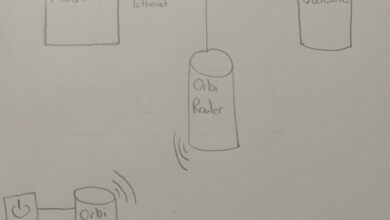How to Supercharge Your T-Mobile Home Internet with Your Own Router

To use your own router with T-Mobile Home Internet, ensure compatibility, connect the router to your modem using an Ethernet cable, and configure the network settings accordingly. T-Mobile Home Internet subscribers have the option to use their own routers instead of the provided gateway for increased control and customization of their home network setup.
By following a few simple steps, you can easily set up and use your own router with T-Mobile Home Internet. This allows you to take advantage of the features and performance of your preferred router while still benefiting from T-Mobile’s reliable and fast internet connection.
Let’s explore the process of using your own router with T-Mobile Home Internet in more detail.

Credit: beyondtech.us
Understanding T-Mobile Home Internet
Discover how to use your own router with T-Mobile Home Internet, giving you the flexibility and control over your internet connection. Enhance your experience by customizing your network setup to suit your needs.
T-Mobile Home Internet offers a convenient and reliable way to connect to the internet right from the comfort of your own home. With T-Mobile Home Internet, you can say goodbye to cords and cables while enjoying fast, wireless internet access.
In this section, we will explore the ins and outs of T-Mobile Home Internet, helping you understand how to make the most of this service.
Benefits Of T-Mobile Home Internet:
- Fast Speeds: T-Mobile Home Internet provides blazing fast internet speeds, allowing you to stream high-definition videos, play online games, and download files quickly and efficiently.
- No Contracts: Say goodbye to long-term contracts and commitments. T-Mobile Home Internet offers a contract-free option, giving you the flexibility to cancel or change your plan whenever you want.
- Unlimited Data: With T-Mobile Home Internet, you can enjoy unlimited data usage without worrying about hitting any caps or limits. Stream, browse, and download to your heart’s content.
- Easy Setup: Setting up T-Mobile Home Internet is a breeze. Simply connect your router to a power source, follow the on-screen instructions, and you’ll be up and running in no time.
- Flexible Plans: T-Mobile Home Internet offers a variety of plans to suit your needs. Whether you’re a light internet user or a heavy gamer, there’s a plan that’s just right for you.
- Reliable Coverage: T-Mobile’s nationwide network ensures that you’ll have a strong and reliable internet connection wherever you are. Say goodbye to dead zones and frustrating dropouts.
Compatible Routers For T-Mobile Home Internet:
- T-Mobile Gateway: The T-Mobile Gateway router is specifically designed for use with T-Mobile Home Internet. It provides seamless connectivity and supports the latest wireless technologies.
- Third-Party Routers: If you prefer to use your own router, you can easily do so with T-Mobile Home Internet. Simply ensure that your router is compatible with T-Mobile’s network and follow the setup instructions provided by T-Mobile.
Setting Up Your Own Router With T-Mobile Home Internet:
- Connect your router to a power source and turn it on.
- Use an Ethernet cable to connect your router to the T-Mobile Gateway router. This will enable your router to access the internet through the T-Mobile network.
- Follow the setup instructions provided by your router’s manufacturer. This typically involves connecting to your router’s Wi-Fi network and entering the necessary login credentials.
- Once your own router is set up, you can connect your devices to it and start enjoying T-Mobile Home Internet through your preferred router.
By understanding T-Mobile Home Internet and its benefits, you can make the most of this service and enjoy fast, reliable, and flexible internet connectivity in your home. So go ahead, connect your own router, and experience the freedom that T-Mobile Home Internet has to offer.
Can I Use My Own Router With T-Mobile Home Internet
Learn how to use your own router with T-Mobile Home Internet and enjoy seamless connectivity. Set up your preferred router and optimize your network for a superior online experience.
Can I Use My Own Router With T-Mobile Home Internet?
If you’re wondering whether you can use your own router with T-Mobile Home Internet, the answer is yes! T-Mobile allows you to use your own router instead of the one they provide. This gives you the flexibility to choose a router that suits your specific needs and preferences.
We’ll discuss the benefits of using your own router with T-Mobile Home Internet and provide a step-by-step guide on how to set it up. So, let’s get started!
Benefits Of Using Your Own Router:
- More control: When you use your own router, you have complete control over its settings and features. You can customize it to enhance your internet experience and prioritize certain devices or applications.
- Better performance: Some third-party routers offer better performance and coverage compared to the routers provided by T-Mobile. By using your own router, you can potentially enjoy faster speeds and a more stable connection.
- Enhanced security: While T-Mobile’s routers come with built-in security features, using your own router allows you to choose a model with advanced security measures. You can implement additional security protocols and settings to protect your network and personal information.
- Compatibility with other devices: If you have smart home devices or other IoT devices that require specific router settings, using your own router gives you the flexibility to configure the network to meet these requirements.
How To Use Your Own Router With T-Mobile Home Internet:
- Check router compatibility: Before purchasing a new router, ensure that it is compatible with T-Mobile Home Internet. You can check the compatibility on T-Mobile’s website or by contacting their customer support.
- Purchase a router: Once you’ve confirmed compatibility, select a router that suits your needs. Consider factors like speed, coverage, and features. Popular options include brands like Asus, TP-Link, and Netgear.
- Unbox and connect your new router: Follow the manufacturer’s instructions to unbox and connect your router to the power source and modem. Make sure to connect the modem to the router’s WAN or internet port.
- Configure the router settings: Access the router’s admin panel by typing its default IP address into your web browser. From there, follow the setup wizard to configure the necessary settings. Make sure to set the internet connection type to DHCP.
- Set up Wi-Fi network: Create a unique SSID (network name) and secure it with a strong password. Consider using WPA2 or WPA3 encryption for maximum security.
- Connect devices to the new router: Once the Wi-Fi network is set up, connect your devices to the new router by selecting the appropriate SSID and entering the password.
- Test the connection: Ensure that the devices are successfully connected to the new router by testing the internet connection speed and browsing various websites.
Time To Enjoy Your Customized Network:
Now that you know you can use your own router with T-Mobile Home Internet and have successfully set it up, you can enjoy the benefits of a personalized and enhanced internet experience. From better performance to advanced security, using your own router gives you more control over your network.
So, go ahead and make the most out of your T-Mobile Home Internet with your preferred router!
Advantages Of Using Your Own Router
Using your own router with T-Mobile Home Internet offers numerous advantages. It allows for a more personalized and secure network setup, improved Wi-Fi performance, and greater control over your internet connection.
When it comes to using your own router with T-Mobile Home Internet, there are several advantages that you can benefit from. By opting for your own router instead of the one provided by T-Mobile, you can enjoy greater control, improved performance, and enhanced customization options.
Here are the advantages of using your own router:
- Better Control: With your own router, you have the freedom to choose a device that meets your specific needs and preferences. Whether you prioritize security, range, or advanced features, you can select a router that aligns with your requirements.
- Improved Performance: A high-quality router can significantly enhance your network performance. By investing in a router with advanced technology and better range, you can expect faster and more stable internet connections throughout your home.
- Customization Options: Using your own router allows you to customize and personalize your network settings according to your preferences. You can modify security settings, prioritize specific devices or applications, and create guest networks easily.
- Compatibility with Devices: Some routers offer better compatibility with various devices and platforms. By using a router that supports the latest Wi-Fi standards, you can ensure seamless connectivity with all your wireless devices, including smartphones, smart TVs, gaming consoles, and more.
- Save on Rental Fees: When you use your own router, you eliminate the need to pay monthly rental fees for T-Mobile’s equipment. Over time, this can lead to significant cost savings, making it a cost-effective choice in the long run.
Using your own router with T-Mobile Home Internet brings along several advantages. You gain more control over your network, experience improved performance, benefit from customization options, enjoy better device compatibility, and save on rental fees. So, if you want to optimize your home internet experience, consider using your own router and unlock these benefits.
Router Compatibility
Discover how to use your own router with T-Mobile Home Internet and ensure compatibility for seamless connectivity. Say goodbye to the limitations of standard routers and enjoy a personalized internet experience.
T-Mobile Home Internet offers the flexibility of using your own router to enhance your internet experience. By connecting your own compatible router to the T-Mobile gateway, you can take advantage of advanced features, customize your network settings, and ensure seamless connectivity throughout your home.
Let’s explore the router compatibility options below:
- Not all routers are compatible with T-Mobile Home Internet. To ensure compatibility, you can check if your router meets the following requirements:
- Your router should support PPPoE (Point-to-Point Protocol over Ethernet) connection type.
- It should have a WAN port to connect with the T-Mobile gateway.
- The router should have the ability to disable DHCP (Dynamic Host Configuration Protocol) so that the T-Mobile gateway can handle IP address assignments.
- Some popular routers that are compatible with T-Mobile Home Internet include:
- ASUS RT-AC68U: This powerful router offers high-speed Wi-Fi and easy setup options.
- TP-Link Archer A7: Known for its affordable price and strong coverage, this router provides excellent performance.
- NETGEAR Nighthawk R7000: With its advanced features and impressive range, this router is ideal for large homes.
- It’s important to note that while these routers are compatible, you may need to configure them to work seamlessly with T-Mobile Home Internet. Here are the general steps to follow:
- Connect your router’s WAN port to the T-Mobile gateway using an Ethernet cable.
- Access your router’s settings page through a web browser.
- Disable DHCP on your router and save the settings.
- Configure the WAN settings on your router to use PPPoE and enter your T-Mobile Home Internet username and password.
- Save the settings and restart your router if necessary.
- Keep in mind that T-Mobile cannot provide customer support for third-party routers. If you encounter any issues during the setup process, it’s recommended to consult the router’s manufacturer or community forums for assistance.
Router Selection And Setup
Discover how to use your own router with T-Mobile Home Internet. Learn about router selection and setup, ensuring a smooth and efficient connection for your home network. Maximize your internet experience with these helpful tips.
When it comes to using your own router with T-Mobile Home Internet, selecting the right router and setting it up correctly is crucial. Here are some key factors to consider and steps to follow:
Choosing The Right Router
- Compatibility: Ensure that the router you choose is compatible with T-Mobile Home Internet. Check the specifications of the router to verify if it supports the required technology (such as Wi-Fi 6 or 5G).
- Speed and Coverage: Look for a router that can deliver the desired speed and coverage for your home. Consider factors like the size of your space and the number of devices that will be connected to the network.
- Security Features: Opt for a router that offers robust security features like WPA3 encryption and built-in firewalls to safeguard your network from threats.
- Brand and Reputation: Research different router brands and their reputation for reliability and performance. Read reviews from other users to get an idea of their experiences.
Setting Up Your Router
- Connect the Router: Begin by unplugging your existing T-Mobile Home Internet gateway from the power source. Connect the new router to the modem using an Ethernet cable.
- Power On: Plug in the new router and turn it on. Wait for it to boot up completely.
- Access Router Settings: Open a web browser on your device and enter the default IP address of your router (usually mentioned in the user manual) in the address bar. Press Enter.
- Login to Router Interface: Enter the default login credentials (also mentioned in the user manual) to access the router’s configuration interface.
- Configure Basic Settings: Set up a unique network name (SSID) and password for your Wi-Fi network. Make sure to choose a strong password for enhanced security.
- Advanced Configuration: If you have specific requirements, navigate to the advanced settings of the router to configure features such as port forwarding, parental controls, or quality of service (QoS).
- Save and Restart: Once you have made the necessary changes, save the settings and restart the router for the changes to take effect.
- Connect Devices: Connect your devices to the newly created Wi-Fi network using the network name (SSID) and password you configured previously.
By following these steps and selecting the right router, you can enjoy a seamless and personalized T-Mobile Home Internet experience. Take your time to research and choose a router that best fits your needs for a smooth and reliable connection throughout your home.
Accessing T-Mobile Home Internet Settings
Gain control over your T-Mobile Home Internet settings effortlessly by using your own router. Follow these simple steps to ensure a smooth transition and enjoy a personalized internet experience.
If you are using T-Mobile Home Internet and would like to customize and manage your router settings, accessing the T-Mobile Home Internet Settings is a straightforward process. In this section, we will guide you through the steps to access these settings so you can optimize your home network to your liking.
To access the T-Mobile Home Internet Settings, follow these simple steps:
- Connect your device: Ensure that your device (computer or smartphone) is connected to your T-Mobile Home Internet network. You can connect via Wi-Fi or use an Ethernet cable for a direct connection.
- Open a web browser: Launch your preferred web browser, such as Google Chrome, Mozilla Firefox, or Safari.
- Enter the IP address: In the address bar of your web browser, type in the IP address for the T-Mobile Home Internet router. The IP address usually starts with “192.168.” Followed by a set of numbers. If you are unsure about the specific IP address, you can find it on the router’s label or in the user manual.
- Enter login credentials: After entering the IP address, you will be directed to the T-Mobile Home Internet router login page. Here, enter the necessary login credentials to proceed. By default, the username and password are usually set to “admin.” If you have previously changed the login details, enter the modified credentials.
- Access router settings: Once logged in, you will gain access to the T-Mobile Home Internet router settings. Here, you can modify various aspects of your network, including Wi-Fi settings, security preferences, and device management.
By accessing the T-Mobile Home Internet Settings, you can fine-tune your network to meet your specific requirements. Whether you want to change your Wi-Fi name, set up a guest network, or enhance security measures, these settings provide you with the flexibility and control to customize your T-Mobile Home Internet experience.
So, let’s get started and make the most out of your home network!
Configuring Your Router
Learn how to configure your own router for T-Mobile Home Internet. Follow these simple steps to use your preferred router with T-Mobile’s internet service.
After successfully connecting your own router to T-Mobile Home Internet, it’s important to configure it properly to ensure smooth and uninterrupted internet access. Follow these steps to get your router up and running:
- Access the router’s settings: Open a web browser and type in your router’s IP address (e.g., 192.168.1.1) in the address bar. Press Enter and you should be directed to the router login page.
- Enter your login credentials: Depending on your router, you may need to enter a username and password. Check the manufacturer’s documentation or the router label for the default login details.
- Locate the Internet settings: Look for the “Internet,” “WAN,” or “Connection” settings tab. This is where you can configure your internet connection.
- Choose the connection type: Select the appropriate connection type provided by T-Mobile. This could be DHCP, PPPoE, or Static IP. If unsure, contact T-Mobile customer service for assistance.
- Enter the connection details: Fill in the required information such as your T-Mobile account username and password. If using a static IP, enter the provided IP address, subnet mask, default gateway, and DNS server details.
- Save and apply the settings: Once you’ve entered all the necessary information, click on the “Apply” or “Save” button to save the changes. The router will then restart or re-establish the internet connection.
- Test the connection: After configuration, perform a quick test to ensure your router is connected to T-Mobile Home Internet. Open a web browser and try accessing a website to see if it loads successfully.
- Customize additional settings: Depending on your needs, you can now explore other router settings such as wireless network setup, device prioritization, and security options. Refer to the router’s user manual or manufacturer’s website for detailed instructions.
In Summary
Configuring your own router for T-Mobile Home Internet involves accessing the router settings, choosing the correct connection type, entering the connection details, and saving the settings. It’s essential to ensure a seamless internet connection by following these steps accurately. Remember to test the connection and customize additional settings as needed.
With the right configuration, you can enjoy fast and reliable internet connectivity with your own router on T-Mobile Home Internet.
Security And Privacy Settings
Explore how to utilize your own router with T-Mobile Home Internet, ensuring both security and privacy settings. Protect your network with these easy-to-follow steps for a seamless and secure internet experience.
Managing the security and privacy of your T-Mobile Home Internet router is crucial to safeguarding your personal information and maintaining a secure online environment. By taking a few simple steps, you can enhance your router’s security and protect your privacy effectively.
Here are some key settings to consider:
1. Change The Default Password:
One of the first things you should do after setting up your router is to change the default password. This helps prevent unauthorized access to your network. Choose a strong, unique password that incorporates a combination of letters, numbers, and special characters.
2. Enable Network Encryption:
Enabling network encryption adds an extra layer of security to your T-Mobile Home Internet. Use WPA2 (Wi-Fi Protected Access II) as the encryption protocol, as it offers the highest level of security currently available for wireless networks.
3. Disable Broadcasting The Ssid:
By disabling the broadcasting of your router’s SSID (Service Set Identifier), you make it less visible to potential attackers. This means that your network won’t appear on nearby devices’ list of available networks, reducing the chances of unauthorized access.
4. Activate Firewall Protection:
A firewall acts as a barrier, protecting your network from unauthorized incoming connections. It analyzes incoming and outgoing traffic and blocks potentially malicious data. Make sure you enable the built-in firewall on your T-Mobile Home Internet router to enhance your network’s security.
5. Enable Mac Address Filtering:
MAC address filtering allows you to specify which devices can connect to your network based on their unique MAC addresses. By enabling this feature, you can prevent unauthorized devices from gaining access to your T-Mobile Home Internet.
Remember to only add the MAC addresses of devices you trust and frequently use to avoid inconvenience in connecting new devices.
6. Keep Firmware Up-To-Date:
Regularly updating your router’s firmware is essential for maintaining security. Firmware updates often patch vulnerabilities and address security issues. Check for firmware updates on the T-Mobile website or your router’s control panel and install them as soon as they become available.
7. Disable Remote Management:
Disabling remote management ensures that only devices connected to your local network can access and modify router settings. It is generally safer to manage your router locally rather than remotely, as remote access can pose security risks.
8. Enable Parental Controls:
If you have children or wish to limit specific content on your network, enabling parental controls is a wise choice. With this feature, you can restrict access to certain websites, set time limits for internet usage, and create a safer online environment for your family.
9. Regularly Monitor Connected Devices:
Occasionally reviewing the list of devices connected to your network helps you identify any unfamiliar or suspicious devices. If you notice any unauthorized devices, promptly take action to protect your network by changing passwords and disabling access for those devices.
10. Secure Physical Access:
Securing physical access to your router is often overlooked but is of utmost importance. Ensure that your router is placed in a secure location, away from prying eyes, and inaccessible to unauthorized individuals. Regularly check the physical connections to ensure they haven’t been tampered with.
By following these security and privacy settings, you can maximize the protection of your T-Mobile Home Internet router and enjoy a safer online experience. Stay proactive and vigilant in maintaining the security of your network to safeguard both your personal information and your peace of mind.
Troubleshooting And Support
Learn how to troubleshoot and get support for using your own router with T-Mobile Home Internet, ensuring a seamless and personalized internet experience. Gain step-by-step guidance to make the most of your home network without any hassles or complications.
In order to ensure a seamless experience with your own router on T-Mobile Home Internet, it’s important to be familiar with some troubleshooting techniques. Here are a few tips to help you troubleshoot any issues that may arise:
- Power cycle your router: Unplug your router from the power source, wait for about 30 seconds, and then plug it back in. This simple step can often resolve connectivity issues.
- Reset your router: If power cycling doesn’t solve the problem, you may need to reset your router. Look for a small reset button on the router and press it using a paperclip or a small tool. Keep in mind that this will reset your router to factory settings, so you will need to reconfigure it afterward.
- Check your network cables: Ensure that all network cables are securely connected to both your router and the devices you are trying to connect. Loose or damaged cables can lead to connectivity problems.
- Update router firmware: Visit the manufacturer’s website to check if any firmware updates are available for your router model. Keeping your router’s firmware up to date can improve performance and fix bugs.
- Disable conflicting settings: Some routers have settings that can interfere with T-Mobile Home Internet. Disable features such as MAC address filtering, VPN passthrough, or bridge mode to see if that resolves the issue.
If you’ve tried these troubleshooting steps and are still encountering problems, T-Mobile Home Internet provides comprehensive customer support to assist you. They have a dedicated support team available via phone, live chat, or email to help you with any router-related issues you may face.
Remember, T-Mobile Home Internet is committed to providing the best possible experience for its users, even when using your own router. So, don’t hesitate to reach out for assistance if you need it.
Performance Optimization
Want to optimize the performance of your T-Mobile Home Internet? Learn how to use your own router for a seamless and efficient experience. Boost your internet speed and reliability with these helpful tips.
When it comes to using your own router with T-Mobile Home Internet, optimizing its performance is essential for a seamless internet experience. Whether you’re streaming movies, gaming, or working from home, these tips will help you get the best out of your setup.
Follow these steps to optimize your router’s performance:
Check For Firmware Updates:
- Ensuring your router’s firmware is up-to-date is crucial for optimal performance.
- Visit the manufacturer’s website to check if there are any firmware updates available for your router.
- Install the latest firmware version to benefit from bug fixes, security enhancements, and performance improvements.
Position Your Router Strategically:
- While using your own router, the placement of the device can significantly impact the signal strength and coverage.
- Position it in a central location away from obstructions such as walls or large furniture.
- Keep it elevated, preferably at a higher location, to avoid interference from other devices.
Adjust Wireless Channel:
- The wireless channel your router operates on can affect its performance, especially in areas with multiple Wi-Fi networks nearby.
- Access your router’s administration panel to change the wireless channel.
- Experiment with different channels to find one with minimal interference and optimal signal strength.
Optimize Wi-Fi Settings:
- Fine-tuning Wi-Fi settings can enhance your router’s performance.
- Enable Quality of Service (QoS) to prioritize network traffic for applications that require higher bandwidth.
- Adjust security settings, such as utilizing WPA3 encryption, to ensure a secure and reliable connection.
Reduce Interference:
- Minimizing sources of interference can improve your router’s performance.
- Keep your router away from other electronic devices, particularly those that emit wireless signals, such as cordless phones or microwaves.
- Use Wi-Fi extenders or repeaters strategically to extend coverage and reduce dead zones.
Utilize Ethernet Connections:
- If your devices support it, using Ethernet connections is an excellent way to optimize performance.
- Connect devices directly to the router using Ethernet cables for a stable and faster connection.
- This is especially useful for activities that demand higher bandwidth, such as online gaming or streaming high-definition content.
Monitor Bandwidth Usage:
- Keeping an eye on your network’s bandwidth usage can help identify any issues or devices consuming excessive bandwidth.
- Utilize network monitoring tools or your router’s built-in bandwidth monitoring features to track usage and identify potential bottlenecks.
Opt For Dual-Band Or Tri-Band Routers:
- Consider using dual-band or tri-band routers to avoid congestion and optimize performance.
- Dual-band routers operate on two different frequencies (2.4 GHz and 5 GHz), while tri-band routers add an additional 5 GHz frequency.
- Allocate bandwidth-intensive activities to the less crowded 5 GHz band for optimal performance.
Update Router Settings:
- Regularly reviewing and fine-tuning your router settings can help optimize performance.
- Adjust settings related to firewall, DNS servers, and other advanced options according to your specific requirements.
- Consult your router’s user manual or the manufacturer’s website for guidance on optimizing these settings.
Prioritize Router Security:
- Securing your router is crucial to protect your network and optimize its performance.
- Change the default administrator username and password to prevent unauthorized access.
- Enable WPA3 encryption and consider using a strong passphrase for better security.
By following these performance optimization tips, you can make the most of your own router with T-Mobile Home Internet and enjoy a smoother online experience.
Maintaining Your Setup
Discover how to seamlessly integrate your own router with T-Mobile Home Internet, ensuring a stable and customized setup. Empower yourself with step-by-step instructions on maintaining a reliable connection and optimizing performance.
To ensure a smooth and uninterrupted T-Mobile Home Internet experience with your own router, it’s important to follow a few key steps and maintain your setup properly. Here are some tips and best practices to keep in mind:
- Regular Firmware Updates: Keep your router’s firmware up to date to benefit from the latest features, security enhancements, and bug fixes. Check the manufacturer’s website for any available updates and follow their instructions to install them.
- Secure Password: Set a strong, unique password for your router’s admin interface to prevent unauthorized access. Avoid using common or easily guessable passwords, and consider using a password manager for added convenience and security.
- Network Monitoring: Periodically check and monitor your network settings to ensure everything is functioning as expected. Look for any unusual activities, unknown devices connected to your network, or any changes in your network configuration that you didn’t make.
- Optimal Placement: Position your router in a central location within your home to maximize coverage and reduce signal interference. Avoid placing it near other electronic devices or obstructions like walls or large appliances that may weaken the signal.
- Regular Checks: Routinely inspect the physical connections of your router, such as cables and power supply, to ensure they are secure and functioning correctly. Loose or faulty connections can disrupt your internet connection.
- Troubleshooting: If you encounter any issues with your T-Mobile Home Internet connection, check the router’s status lights or logs for any error messages. Consult your router’s user manual or the manufacturer’s support website for troubleshooting steps specific to your model.
- External Antennas: If your router has external antennas, consider positioning and adjusting them for optimal signal strength. Experiment with different antenna orientations to find the best configuration for your home.
- Regular Reboots: Occasionally rebooting your router can help resolve performance issues and refresh the device’s memory. Schedule a reboot during a time when it won’t disrupt your internet usage.
- Backup Configuration: Backup your router’s configuration settings regularly to safeguard against any unforeseen incidents. In case you need to reset your router or replace it, having a backup will save you from reconfiguring your entire setup.
- Stay Informed: Keep up to date with any news, updates, or announcements from both T-Mobile and the router manufacturer regarding compatibility, known issues, or recommended settings. This ensures you have the latest information to optimize your T-Mobile Home Internet experience.
By following these tips and consistently maintaining your setup, you can enjoy a reliable and hassle-free T-Mobile Home Internet connection with your own router.
Potential Limitations
You may encounter potential limitations when using your own router with T-Mobile Home Internet, such as compatibility issues or limited technical support. It is important to carefully consider these factors before making the switch.
Using your own router with T-Mobile Home Internet can offer several advantages, such as increased control and customization. However, it’s important to be aware of a few potential limitations that you may encounter:
- Lack of official support: T-Mobile may not provide official support for third-party routers. This means that if you experience any technical issues with your own router, you may need to rely on your own troubleshooting skills or seek assistance from the router manufacturer’s support team.
- Limited compatibility: While T-Mobile Home Internet supports a wide range of routers, there may be certain models that are not compatible. Before purchasing a router, it’s essential to check T-Mobile’s list of supported devices to ensure compatibility.
- Possible loss of advanced features: T-Mobile’s proprietary devices may offer specific advanced features that may not be available with third-party routers. These features could include seamless transition between cellular and Wi-Fi networks or optimization for T-Mobile’s network. By using your own router, you may not have access to these functionalities.
- Potential performance variations: T-Mobile provides their Home Internet service with specific routers that are optimized for their network. By using your own router, you may experience variations in performance, such as reduced speeds or connectivity issues. It’s important to ensure that your router is capable of handling the speeds and demands of T-Mobile’s network.
- Configuration complexity: Configuring your own router with T-Mobile Home Internet may require technical knowledge and expertise. You may need to manually set up the router’s connection settings, including authentication credentials and network protocols. It’s crucial to follow T-Mobile’s instructions carefully to ensure a successful setup.
While these limitations exist, many customers have successfully used their own routers with T-Mobile Home Internet without significant issues. It’s essential to weigh the advantages and disadvantages before making a decision. By understanding and mitigating the potential limitations, you can enjoy the benefits of using your own router with T-Mobile Home Internet.
Cost Savings
Save on costs by using your own router with T-Mobile Home Internet. Enjoy the benefits of a customized setup while keeping your monthly expenses low.
- Save on Monthly Equipment Rental Fees: By using your own router with T-Mobile Home Internet, you can avoid the additional cost of renting T-Mobile’s equipment. This can lead to significant savings over time.
- Affordable Router Options: Purchasing your own router can be a one-time investment that can save you money in the long run. There are various affordable router options available in the market that are compatible with T-Mobile Home Internet.
- Future Savings: Having your own router gives you the flexibility to upgrade or replace it whenever you want, without any additional charges. This means you can take advantage of new technology or better-performing routers in the future, potentially saving you money in the long term.
- No Hidden Fees: Using your own router ensures that you are only paying for the internet service itself, without any hidden fees or charges associated with renting T-Mobile’s equipment.
- Bundle Savings: If you already own a router and switch to T-Mobile Home Internet, you won’t have to pay for the equipment and can potentially bundle your internet service with other providers to save even more money.
Using your own router with T-Mobile Home Internet not only gives you the freedom to choose the best router for your needs, but it also offers cost savings that can add up over time. Consider investing in your own router to take advantage of these benefits and start saving today.
Customer Experiences And Testimonials
Discover how to easily integrate your own router with T-Mobile Home Internet and enhance your customer experience. Learn from real-life testimonials and explore the benefits of personalizing your internet setup. Experience the freedom to customize your network to suit your unique needs.
Testimonials From Satisfied Customers
- One happy T-Mobile Home Internet customer, Sarah W., shared her experience using her own router with T-Mobile’s service: She mentioned that setting up her router was a breeze, thanks to the easy-to-follow instructions provided by T-Mobile. She emphasized the seamless connectivity and how her whole family could enjoy a fast and reliable internet connection simultaneously. Sarah also appreciated T-Mobile’s excellent customer support, which promptly addressed any queries or concerns she had.
- John D., another T-Mobile Home Internet user, mentioned that using his own router with T-Mobile was a game-changer. He found the router compatibility process straightforward, and T-Mobile’s network performed admirably, providing him with consistently high-speed internet for both work and entertainment purposes. John highlighted the cost-effectiveness of T-Mobile Home Internet and recommended it to anyone seeking a reliable and affordable internet service.
Real-Life Success Stories
- Bethany M. Upgraded to T-Mobile Home Internet and was thrilled with the freedom to use her own router. She expressed how T-Mobile’s service allowed her to customize her home network to her liking. Bethany mentioned that her internet connection had never been faster, enabling her to comfortably work from home while her children streamed movies, played online games, and attended virtual classes without any interruptions.
- Mark S., a tech enthusiast, shared his experience optimizing his home network with T-Mobile Home Internet. By using his preferred router, he was able to take full advantage of advanced features and superior performance, delivering an unparalleled online experience. Mark praised T-Mobile’s commitment to providing customers with the flexibility to choose their own equipment while delivering a reliable internet connection.
Benefits Experienced By T-Mobile Home Internet Subscribers
- Hassle-free setup: Customers appreciate the straightforward process of connecting their own routers to T-Mobile Home Internet, with clear instructions provided, eliminating any confusion or frustration.
- Expanded customization: Using their own router gives customers the freedom to tailor their home network according to their specific needs, allowing advanced configurations and additional control over security settings.
- High-speed performance: Subscribers using their own routers enjoy the same fast and reliable internet connection as those using T-Mobile’s provided equipment, ensuring a smooth online experience for tasks such as streaming, gaming, video conferencing, and browsing.
- Cost savings: By utilizing their existing routers or purchasing one of their choosing, customers can avoid rental fees associated with using T-Mobile’s equipment, resulting in potential long-term savings.
Numerous T-Mobile Home Internet customers have shared their positive experiences and success stories when using their own routers with the service. They appreciate the hassle-free setup process, expanded customization options, high-speed performance, and potential cost savings. The ability to choose their own router enables customers to optimize their home network according to their preferences, leading to a seamless online experience for work, entertainment, and remote learning.
Frequently Asked Questions Of How To Use Your Own Router With T-Mobile Home Internet
Can I Use T-Mobile Home Internet With My Own Router?
Yes, you can use your own router with T-Mobile Home Internet.
What Routers Are Compatible With T-Mobile Internet?
The routers compatible with T-Mobile Internet vary, so it’s best to consult T-Mobile for specific recommendations.
How Can I Get a Better Internet Signal On My T-Mobile Home?
To get a better Internet signal on your T-Mobile Home, consider these steps: – Position your router in a central location for optimal coverage. – Remove obstacles that might block the signal, like walls or large furniture. – Ensure your router is up to date with the latest firmware for improved performance.
– Try using a Wi-Fi extender or mesh network system to extend the signal range.
Does T-Mobile Home Internet Gateway Have An Ethernet Port?
Yes, the T-Mobile Home Internet gateway does have an Ethernet port.
Conclusion
Using your own router with T-Mobile Home Internet can be a great option for enhancing your internet experience. By following the simple steps outlined in this blog post, you can easily set up your own router and enjoy the benefits it offers.
From increased control over your network settings to improved performance and coverage, using your own router allows you to tailor your internet connection to your specific needs. Moreover, it can help you save on rental fees and provide a more secure and reliable connection.
Remember to ensure that your router is compatible with T-Mobile Home Internet and take advantage of the support resources available to you. So why wait? Start enjoying the freedom and flexibility of using your own router with T-Mobile Home Internet today!